Who can use this feature? | |
| Available on | All Plans |
| Available to | All Users |
How to connect your calendar
- Navigate to your Manage Calendars page from the Account menu in the upper right hand corner, then select Manage Calendars.
- Click on the button New Calendar
- Select which type of calendar you will be connecting. Voxiplan integrates with the following platforms
- Microsoft Office 365 or Outlook
- Exchange
- iCloud
- If you wish to use the calendar of the Voxiplan website instead of connecting to an external online calendar, select Voxiplan Calendar.
- After successfully connecting your calendar, check if the settings on your Calendar Connections page.
- Managing multiple calendars: If you have connected more than one calendar, you can choose in which ones Voxiplan should check for availability to avoid double bookings. Any event marked as 'busy' in these calendars will be considered during scheduling, ensuring no time conflicts.
Select your destination calendar: Decide where new appointments booked through Voxiplan should appear. Once an invitee selects a time slot, the appointment details are automatically populated in your chosen calendar.